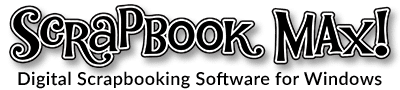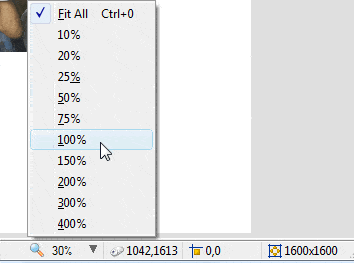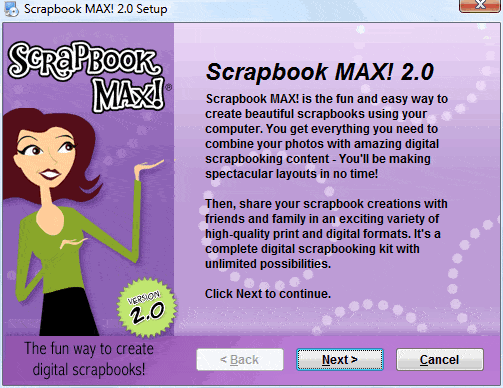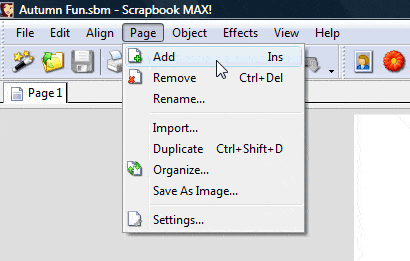In this short color tinting tutorial, you’ll learn how easy it is to adjust the colors of embellishments, photos, and papers in Scrapbook MAX! 2.0. We will be colorizing an embellishment in this example, but you can also find the same color and tint tools for papers and photos (find them on the Advanced Tab of the object’s Properties dialog).
Changing the Color of Embellishments, Photos and Papers In Your Scrapbook
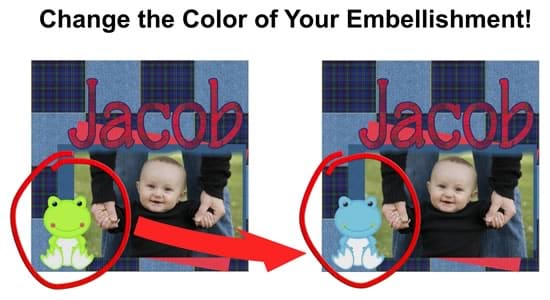
We’re going to change the color of the green froggie embellishment in the page below into a denim blue that coordinates with the color-scheme of our page.

A Step by Step Color Tinting Tutorial using Scrapbook MAX! software
Step 1. Double-click on an embellishment to call up its Properties (we’re working with the “froggie” embellishment in this example).
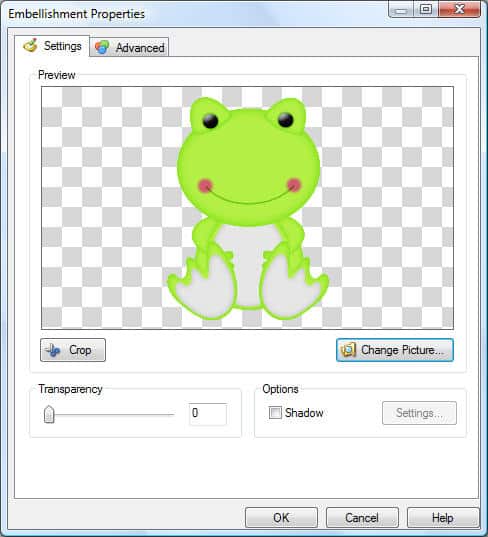
Step 2. Click on the Advanced tab.
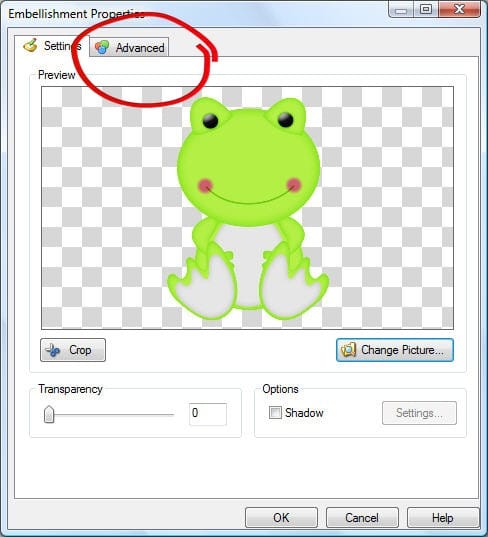
Step 3. On the Advanced tab, select the Adjust color box. Then slide the Hue, Saturation and Lightness slider bars until the color is the one you want. You’ll see the changes occur in “real time” as you slide the bars.
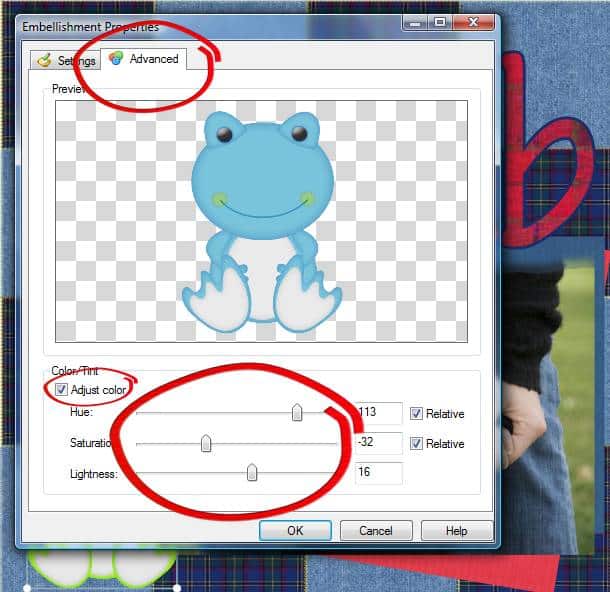
We created the perfect denim blue for our frog with a couple of simple slider adjustments.
Step 4. Click OK to add the colorized embie to your page, and voila!