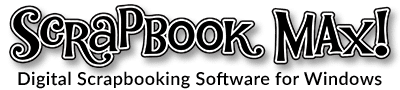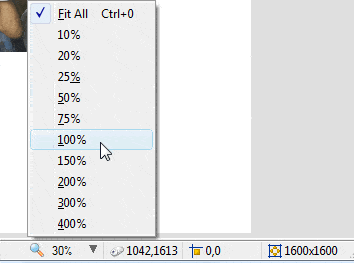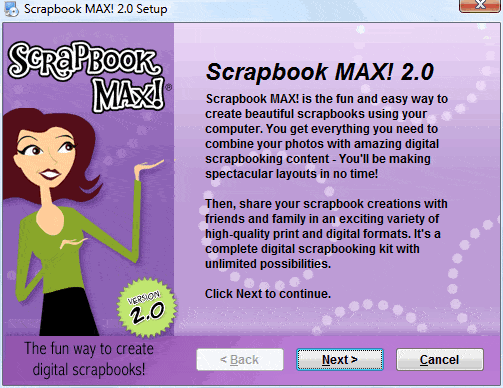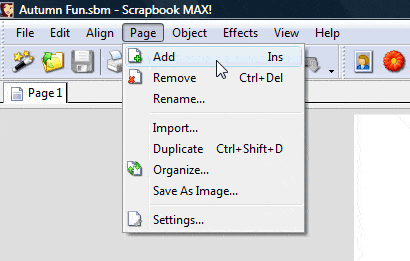This is a simple step-by-step fancy text tutorial demonstrating some of the creative new text enhancement tools in Scrapbook MAX!. In it, you will learn about image/pattern fills, adding an outline, and “bending” your text.
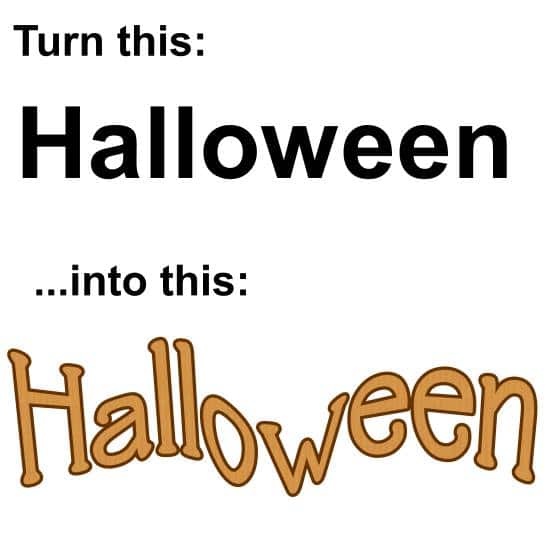
A Step by Step Fancy Text Tutorial using Scrapbook MAX! Software
Step 1. Add caption text to your page. Double-click on the text to call up its Properties box.
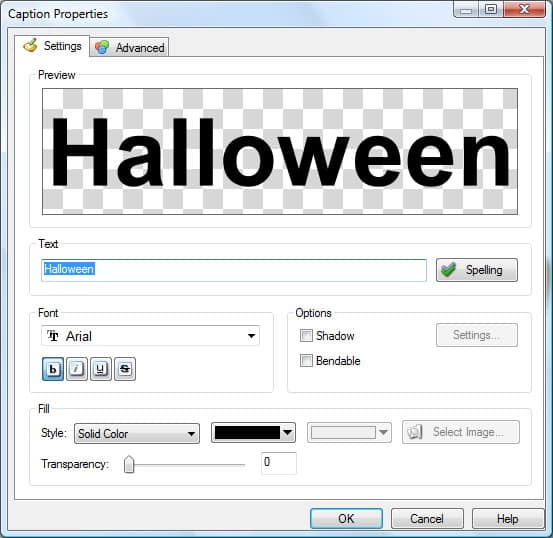
Step 2. Set the Style of text to Image/Pattern, and choose Select Image to browse to any image on your system that you wish to use as the fill for your text.
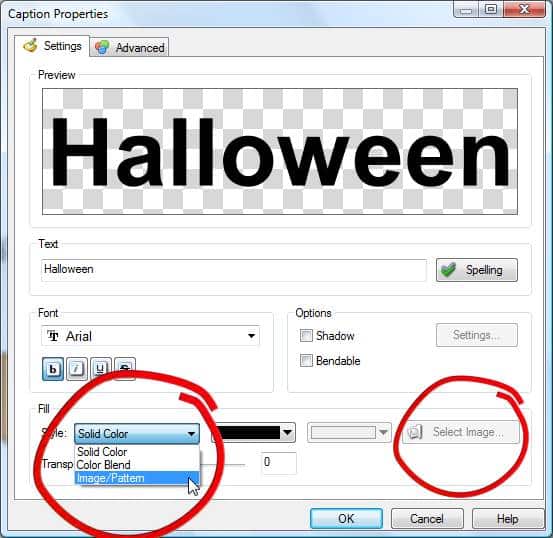
Browse for an image on your system – we chose an orange paper scrap from the Cloth category:
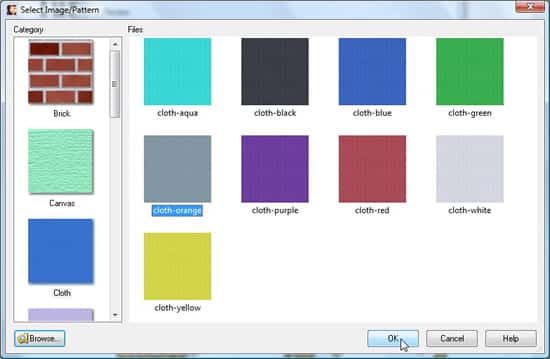
We also chose to use the “Ridiculous” font – one of the fun new creative fonts included free with your software. Select a new font directly from the Properties box:
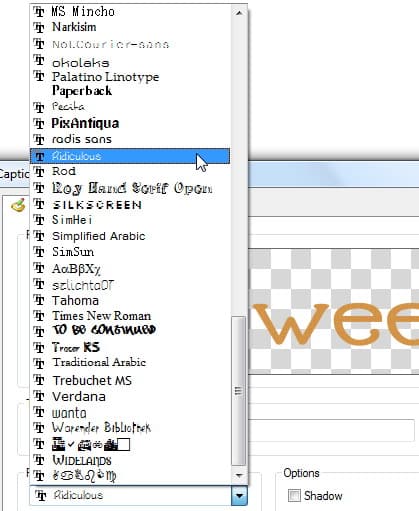
Step 3. Click on the Advanced tab for more options.
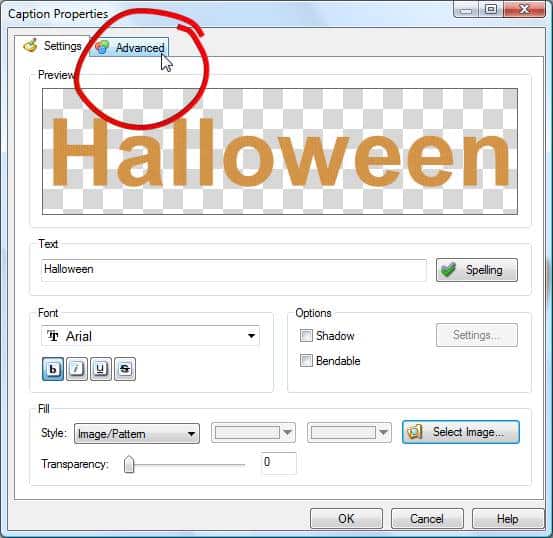
Step 4. On the Advanced tab, you can check the Show Outline box to add an outline to your text. You can then pick the color for your outline from the color selection box, and adjust the thickness of your outline with the slider.
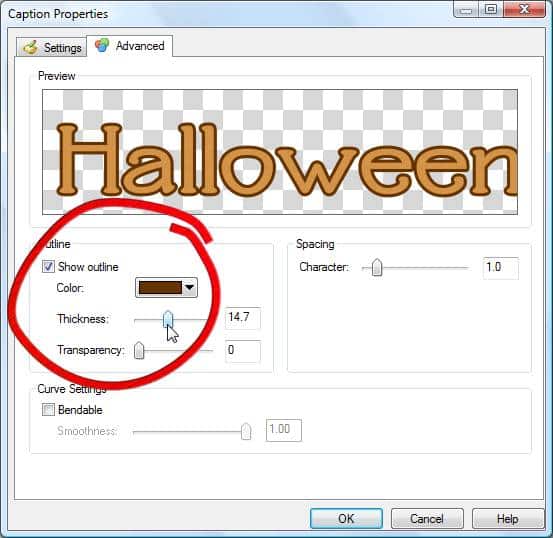
Step 5. We added our caption text to the page and right-clicked on it. From the drop-down menu that appears, we selected “Bendable”.
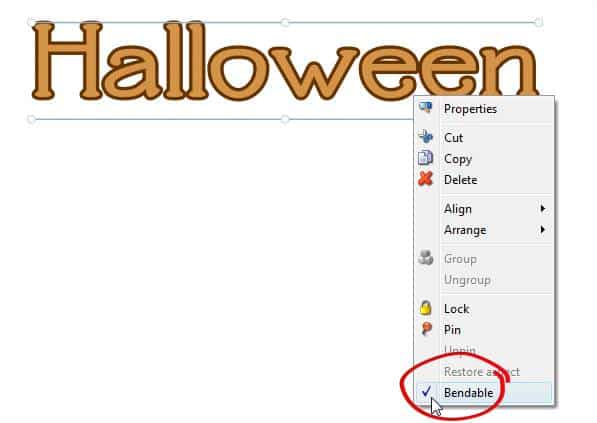
Now we can drag and pull the dots that appear on the lines above and below our text to shape it into fun patterns. We can even right-click along those lines to add more bend points for more possibilities!
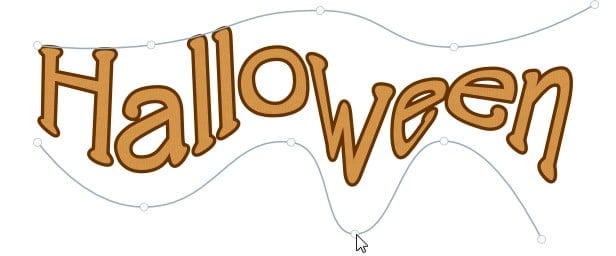
Dragging the bend points really gets our text “into shape”!