In the page settings I have changed the Resolution to 300dpi (at my printers request). I have the page size as 12 x 12 inch.
When I publish to PDF & go into the PDF, the document properties (& my printer) is saying the size is a massive 37.49 x 37.49 inch.
Does anyone have any ideas on how I can get it to publish at the same size as in Scrapbook Max.
In Scrapbook Max, I use the options Highest Image Quality & Full Size. I have tested the other options but they dont give a 12 x 12 size either.
Its got me stumped!
When I publish to PDF & go into the PDF, the document properties (& my printer) is saying the size is a massive 37.49 x 37.49 inch.
Does anyone have any ideas on how I can get it to publish at the same size as in Scrapbook Max.
In Scrapbook Max, I use the options Highest Image Quality & Full Size. I have tested the other options but they dont give a 12 x 12 size either.
Its got me stumped!

 My BUDDIES
My BUDDIES

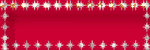

Comment