Just wanted to share with you some useful tips when using Scrapbook MAX! 2.... as I think that some of them could be useful for some people.
The first one is a way to easily put an item on the appropriate layer...
As you know each item (paperscrap, embellishment, text...) is placed on what you call a "layer".
When you make a layout you can quickly have dozen of different items ie layers... and sometimes you will add an object that you want to place, not on the background or on the foreground, but somewhere between dozen of layers...
For memory: To change the layer you have to select the item, right click on it which displays what you call a popup menu with different options. You should select the menu Arrange... and you'll then see 4 options:
Bring to front
Bring forward
Send backward
Send to back
The ones which appear in grey aren't applicable for the object. Example I select an item which is already on the first layer (front) then Bring to front option is disabled. Quite normal as you can't perform it in the current situation.
But you should already know that :-)
When I add an item on the design workspace it is automatically placed on the front layer.
Imagine that I add a blue flower on my workspace and I want to have this blue flower just backward an existing pink flower (which is somewhere between a lot of layers)... Sure I could repeat the Send backward feature but honnestly it could quickly become fastidious. And I'm quite lazy :-)
So here is an easy way to perform this task :-)
Step 1 - Add your blue flower
Step 2 - Click on the blue flower and click also on the pink flower in pressing the Ctrl key... that will allow to select the 2 flowers. Then right click to display the popup menu and select the option Group. So you have grouped the 2 flowers...
Step 3 - Select the Group then right click to display the popup menu and select the option Ungroup. You will then notice that NOW the blue flower is just in front of the pink flower.
Step 4 - Select the blue flower and right click... select Arrange -> Send backward. The blue flower is now immediately behind the pink flower.
So hope my explanations are enough clear :-) The language "barrier" doesn't allow me to be more explicit.
So to summarize... Just group together the objects you want to have in subsequent layers... then ungroup them... and after you can reajust the layers with the Arrange feature if desired.
Let me know your thoughts about my idea of tips... as I could offer you other ones :-)
P.S.: For the forum moderator... Why not to have a TIPS section? :-)
The first one is a way to easily put an item on the appropriate layer...
As you know each item (paperscrap, embellishment, text...) is placed on what you call a "layer".
When you make a layout you can quickly have dozen of different items ie layers... and sometimes you will add an object that you want to place, not on the background or on the foreground, but somewhere between dozen of layers...
For memory: To change the layer you have to select the item, right click on it which displays what you call a popup menu with different options. You should select the menu Arrange... and you'll then see 4 options:
Bring to front
Bring forward
Send backward
Send to back
The ones which appear in grey aren't applicable for the object. Example I select an item which is already on the first layer (front) then Bring to front option is disabled. Quite normal as you can't perform it in the current situation.
But you should already know that :-)
When I add an item on the design workspace it is automatically placed on the front layer.
Imagine that I add a blue flower on my workspace and I want to have this blue flower just backward an existing pink flower (which is somewhere between a lot of layers)... Sure I could repeat the Send backward feature but honnestly it could quickly become fastidious. And I'm quite lazy :-)
So here is an easy way to perform this task :-)
Step 1 - Add your blue flower
Step 2 - Click on the blue flower and click also on the pink flower in pressing the Ctrl key... that will allow to select the 2 flowers. Then right click to display the popup menu and select the option Group. So you have grouped the 2 flowers...
Step 3 - Select the Group then right click to display the popup menu and select the option Ungroup. You will then notice that NOW the blue flower is just in front of the pink flower.
Step 4 - Select the blue flower and right click... select Arrange -> Send backward. The blue flower is now immediately behind the pink flower.
So hope my explanations are enough clear :-) The language "barrier" doesn't allow me to be more explicit.
So to summarize... Just group together the objects you want to have in subsequent layers... then ungroup them... and after you can reajust the layers with the Arrange feature if desired.
Let me know your thoughts about my idea of tips... as I could offer you other ones :-)
P.S.: For the forum moderator... Why not to have a TIPS section? :-)


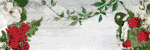


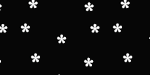

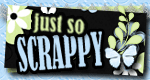
Comment