can't wait to you show people my mad skillz 



 especially like I said if the text is small in size which it defaults to a really small font size on the ribbon text. If you don't remember to change that size you might as well forget moving it cause it is going to spin like crazy.
especially like I said if the text is small in size which it defaults to a really small font size on the ribbon text. If you don't remember to change that size you might as well forget moving it cause it is going to spin like crazy. 
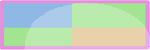



 - fantastic tip that actually solves a problem I was having with using a paper scrap as a background if you need to resize / reshape it. Because what was happening was I was getting a kind of tiled effect and had no control over what part of the image was being used. BUT - problem solved!
- fantastic tip that actually solves a problem I was having with using a paper scrap as a background if you need to resize / reshape it. Because what was happening was I was getting a kind of tiled effect and had no control over what part of the image was being used. BUT - problem solved!
Comment